* Note that you must have Read and Modify permissions for the file or folder to perform this action. Additionally, you may have permissions to delete some files and folders but not others.
To delete folders and files
1. Go to Documents: Document Library.
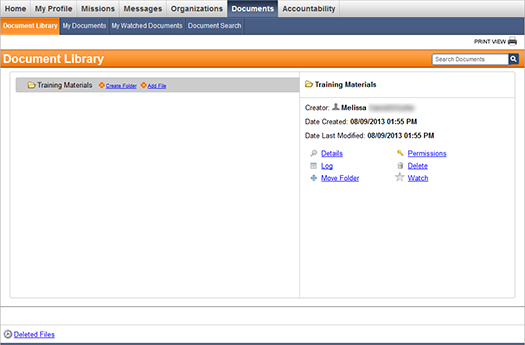
2. Click the folder or file name.
3. Click the Delete link in the preview pane on the right.
4. In the window that opens, click the Delete button.
To restore deleted files
1. Go to Documents: Document Library.
2. Click the ![]() link on the bottom left corner
of the page.
link on the bottom left corner
of the page.
3. Click the Restore link next to the file you would like to restore.
4. Click Restore to confirm. The file appears in the Document Library in its original location.
Note that you may not have the correct permissions to restore deleted files.